I recently asked what you’d like to know about our 50 state road trip for when I create our FAQs page. Yesterday I answered one of those questions in more detail (see Here’s What’s In Our Travel Pantry) and today I’ll answer another one as it requires more than just a two sentence answer.
Beth asked a few questions, one of which was:
What tools do you use to plan the next few stops?
The reason this requires more than a two sentence answer is because there are a number of tools and resources I use when planning what we’ll be doing and where we’ll be staying – both in terms of vicinity and actual properties. Here’s what they all are.
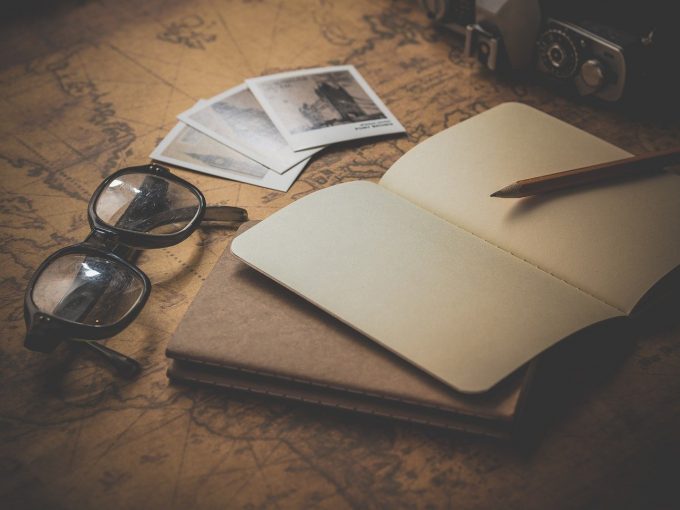
Planning Activities
Google Sheets
Google Sheets is probably the most important tool I use when planning our travel for a number of reasons. We have several different spreadsheets set up for different purposes, with one of them being used to keep track of things to do in each state.
Before setting off on the road trip, we did some initial planning for a lot of states (but not all of them) to make a list of things we might want to do when we visited them. Once we know when we’re going to be visiting a particular state, we tend to publish a post asking for suggestions of things to do there (e.g. Maryland, Louisiana, etc.) We also ask followers of our Facebook page and Facebook group the same thing.
We also get lots of suggestions from people we’ve met along the way on our road trip. Sometimes they give suggestions of things to do in the area we’re staying in at that time, but other times they’ll give suggestions of things to do in other states.
All of these suggestions get added to a spreadsheet we set up using Google Sheets. There are a few benefits of using Google Sheets:
- It’s available in the cloud, so we can access it from anywhere and at any time (provided we have internet access), whether on our laptops or while we’re out and about on our phones.
- Both Shae and I can access it.
- We can use separate tabs.
That latter point is particularly useful when planning a 50 state road trip. Rather than having one giant list of every suggestion for every place that we’ve ever received, the spreadsheet has 51 tabs – one for every state plus Washington D.C.
Here’s what the spreadsheet looks like, with Maryland being the tab highlighted:
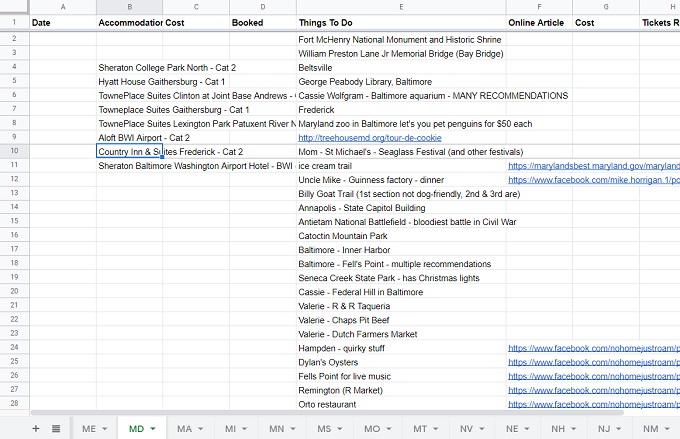
I’d originally anticipated using this spreadsheet for all aspects of our planning, so it had many different columns. For example, column B listed some accommodation options that were cheap when using points when I did my initial research a few years ago. Hotel chains have since changed the categories (i.e. how many points are required) for most of their properties, so that list generally isn’t applicable anymore.
We therefore tend to only use two columns – Things To Do (column E) and Online Article (column F). Things To Do is, needless to say, a list of things to do. If we received the suggestion from someone rather than it coming about via our own research, I’ll include their name as well so that we know who suggested it. For example, in the screenshot above you can see that our friend Valerie recommended a few restaurants. She knows her food and seems to enjoy similar food and experiences to us, so we know that anything she recommends is definitely worth checking out.
As for the Online Article column, that’s to keep track of where we saw a suggestion online. It might be a Buzzfeed listicle, a newspaper article, a Facebook video, etc. Making a note of that makes it easier to refer back to so that we can remember more easily why we added it to the list.
Google Maps
Once we have a list of things to do in a state, I use Google Maps to create a map with each activity pinned to it. To do this, I go to Google Maps > Menu > Your Places > Maps > Create Map.
I name the map “Things To Do In….” and then type the first activity in the search bar at the top. Google Maps provides a dropdown list of potentially applicable places, so after selecting the correct one, it’ll highlight the location on the map. I click ‘Add To Map’ and then look up the next activity.
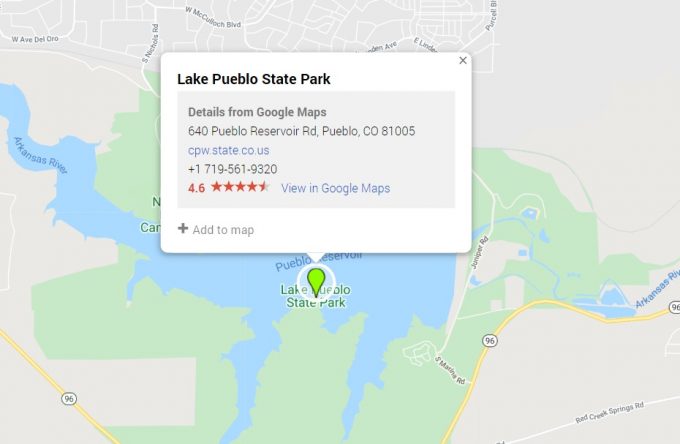
Once I’ve added all of the activities from our spreadsheet, we’ll have a state map with pins all over it. Here’s a map I created the other night for Colorado:
As you can see, we have a ton of things on our list for Colorado. If you click on a pin, you can see what’s listed for each one. If you want to get really in-depth when creating your own map, Google Maps allows you to assign different colors or icons to pins based on whether it’s an activity, restaurant, hotel, etc. I don’t bother with that, but it could be useful when planning a trip.
Once everything is pinned on a state map, it’s easier for us to see where we should book our accommodation. Based on the map for Colorado above, there’s a ton of stuff near Colorado Springs and Denver, so those would be two places we’d definitely want to stay at. Fort Collins in the north has a number of things nearby, while Durango in the southwest might be a good base for things in that area and maybe Montrose or Grand Junction for a few days for things on the western side. Depending on how frequently we wanted to move, it might also be worth planning a stay in Boulder rather than having to drive there from Denver.
Planning Accommodation
Once we have a better idea of the cities we’ll want to stay in, I’ll start researching our accommodation options.
Google Chrome
I always use Google Chrome as my browser. In the bookmarks bar, I’ve created a ‘Hotels’ folder with links to the home page of every hotel chain, as well as Google Maps, Hotels.com and Airbnb.
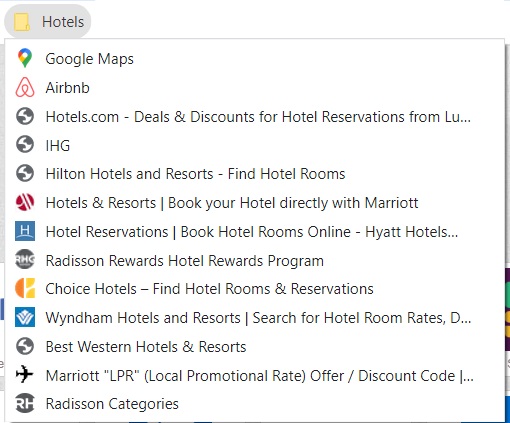
The nice thing about having all these in a folder is that I don’t have to manually type in each website. Instead, I can right-click on the folder and open them all in new tabs or windows instantly.
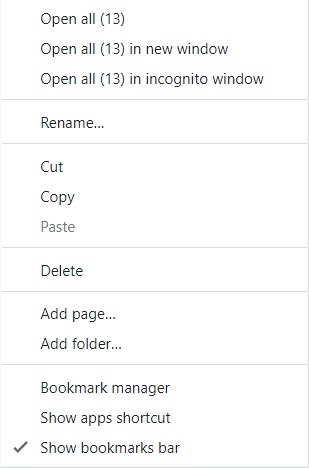
Having a tab with Google Maps is helpful as it helps me more easily visualize locations and look up where cities are if I don’t know where they are in relation to other cities.
In terms of the hotel chains, some are more easy to search than others. Marriott, Hilton and Hyatt all let you search by state, so I can type ‘Colorado’ (or whichever state) in the search bar and my dates to see the best options both cash and points-wise. Marriott and Hilton allow you to filter by pet-friendly properties, so that’s helpful seeing as we travel with our dog Truffles.
Hyatt doesn’t have that filter, so I have to click through to any potential properties to see their pet policy. Although their search results sometimes provide a dropdown where you can see a hotel’s amenities which includes its pet-friendliness, that section isn’t always accurate.
For IHG, I’ll tend to pick a city that’s fairly central and do a search there. It displays results within 30 miles, so I’ll adjust that to 100 miles and do another search. In the case of Colorado, I might therefore pick Breckenridge, as when expanding to within 100 miles it should pick up Denver, Colorado Springs and some other cities.
I also find it worth searching Hotels.com, even though we don’t often book through their site. There are times when hotels are priced more cheaply on Hotels.com than when booking directly. When that happens, I’ve been able to book directly and take advantage of a hotel chain’s Best Rate Guarantee (BRG) program to match the price and either get an additional discount or earn bonus points. I’ve written about my experiences with BRG claims on Frequent Miler, so check out my posts for IHG, Hyatt and Marriott for more about that.
In addition to searching hotel options, I’ll also look up Airbnb options. I’ll usually start off searching by state, then I’ll filter for two people, having an entire place to ourselves, Wi-Fi and pet-friendly. I’ll then adjust the price slider to only display properties within a certain price range.
Sometimes that turns up something cheaper and/or a better location than the hotel(s) I’ve found, but other times the price will be the same. If everything else – particularly the price – is fairly comparable, I’ll tend to book a hotel rather than an Airbnb. That’s because with hotels we can earn points, take advantage of elite status benefits, earn cashback booking through a shopping portal (depending on the hotel chain), earn bonus points from hotel promotions, pay with a credit card that earns more at that hotel chain, etc.

Google Sheets
Once I’ve decided where to book, I keep track of it in a separate spreadsheet using Google Sheets. This particular spreadsheet has maaaaaaaany columns to keep track of everything. There are then 365 (or 366) rows – one for each day of the year.
My hotel tracking spreadsheet has information in it that I don’t want to make public (e.g. reservation confirmation numbers, details of upcoming stays, etc.), so I won’t share a direct link for you to see it. Here’s a list of the columns for information that I keep track of:
- City & State
- Full Address
- Hotel Brand
- Website Booked On
- Type of Room
- Check-In Time
- Check-Out Time
- Booked Under (Stephen or Shae)
- Date Booking Made
- Pre-pay, Pay at Hotel or Points
- Price Per Night Pre-Tax
- Price Per Night With Tax
- Number Of Points Used
- Rate Type (Standard, AAA, AARP)
- Total Cost Of Stay Pre-Tax
- Total Cost Of Stay Post Tax, Pet Fee & any applicable Amex Offer
- Pet Fee
- Parking Fee
- Laundry Y/N
- Confirmation Number
- Cancellation Policy
- Card Used To Pay For Stay
- Cashback Portal Used
- Cashback % Rate
- Cashback Amount Expected
- Checked Cashback – Y/N
- How Much It Would’ve Cost (when using points)
- How Many Points Would’ve Been Used (when paying cash)
This looks like a lot, but it tends to only take 2-3 minutes to complete per reservation. I’ll enter the info for the first night of our stay, highlight that top row and the rows for the other nights we’ll stay there, then use Ctrl + D to copy that information down.
This hotel tracking system has worked really well for keeping track of everything, other than one hiccup. It’s not particularly sophisticated, but it does exactly what we need it to.
Budget
Google Sheets
Once I’ve made a reservation, I’ll enter its cost into a separate budget spreadsheet we used to keep track of all our spending. That makes it easier to see how much of our monthly budget is going towards accommodation, which in turn means we can work out how much is left per day on average.
If you’re interested in our budget for the road trip, you can check out our monthly stats where we share our budget for each month. That includes whether we overspent or stayed under budget, provides a breakdown of our spending, how many miles we drove each month, etc.
Final Thoughts
As you can see, Google is central to our road trip planning, with Google Sheets and Google Maps in particular being vital tools. It’s probably not good that we’re so reliant on their services, but they’re simply so convenient – and free – that I’m willing to overlook that.
This is great! You have just revolutionized my trip planning! I use the free version of Evernote. I end up creating a page for each destination with ideas and links to articles-but your way seems to be a lot more organized. I never knew you could create your own maps in Google maps.
Awesome, I’m glad it was helpful. I used to use Evernote for lists of other things, but it’s been several years since I last used it.
I found Evernote particularly useful for grocery shopping. I made a list of everything that I ever bought from the store and put a checkbox before each one seeing as Evernote had that functionality. Before heading out to the store, I could go through the list and check every item we needed, then I could uncheck the box when I’d picked up the item at the store.
To make it even more efficient, I put the list of items in the order of the aisles in what was our local Kroger at the time – that way I didn’t have to backtrack when realizing I forgot to pick something up. That worked well at that store, but it’s not as useful when going to stores with a different layout!
Also, one more question. Are there any good routing programs that you use to create the best route between point A and point B? Or do you use Google maps for that as well?
We just use Google Maps for that too. One thing that’s been helpful is that you can select for it to avoid toll roads. If it only adds a diversion of 10 minutes to a 3 hour journey, we’ll do that. There have been times though where it would add on an hour or two, so at that point it’s worth just paying the toll. What’s a shame is that it doesn’t tell you how much the toll is or if you can pay cash vs needing a transponder.
Such a lot of work & planning!
It’s strangely enjoyable though!
Looking forward to planning trips again sometime in the future! On using Google Maps to route a trip, do you do it in segments, or one long map? I tried to use it for a long trip and found it frustrating. It kept rerouting to Atlanta, which I was trying to avoid due to traffic. Could not use it until I passed all possible reroutes to Atlanta. I had to resort to city to city routes.
In terms of planning specific journeys, we tend to only use it for directions when going from city to city. What might work in the type of scenario you encountered is to add in a city along the route you want to take as that might help prevent it from rerouting to a city you want to avoid.
Hi-when I look at hotel websites, I may get a cheaper rate for non refundable reservations. Is it the same with you? Or with so many perks do you not have to worry about cancelling and loosing money?
Love to see what you are up to and appreciate all you time in reporting your trip!
Unfortunately our status doesn’t mean that we don’t get to cancel non-refundable bookings for free. When paying for hotel stays, we usually book a non-refundable rate as they’re usually so much cheaper. It does make it a little more risky in case we’re not able to make it for whatever reason, but that thankfully hasn’t happened so far.